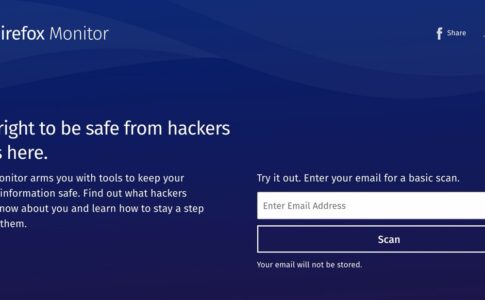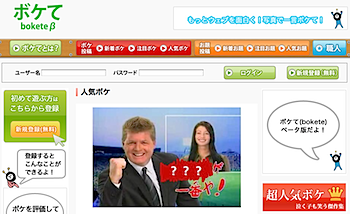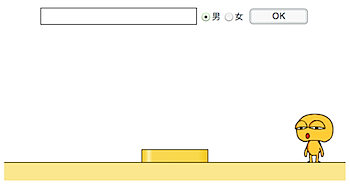Grouped Email Addresses in GMail : Lifehackerというエントリーより。
Although there is no built-in feature to create group lists in GMail, there is an easy workaround.
Gmailの送信先をグループ化する方法だそうです。つまり、一つの送信アドレスで、複数人に送る方法です。
種明かしをすれば、
Click on Contacts (left-side menu) and choose Add Contact (top right corner). Enter a name for the group in the Name field. Then in the Primary Email field start inputting the addresses of group members. Here is the trick: leave out the first and last brackets. This is how you should do it (substituting the appropriate email addresses):
ということで「連絡先」から「連絡先を追加」する際に、
名前: にグループ名
メインのメールアドレス: に複数のメールアドレス
を入力すればOKです。その際に、複数のメールアドレスは、
a@a.com> , <b@b.com> , <c@c.com
ように、最初と最後の<>を無くすのがポイントです。実際にメールを作成すると、最初と最後に自動的に<>がつくからです。
Gnailからグループ宛にメール送信するのが便利になります。